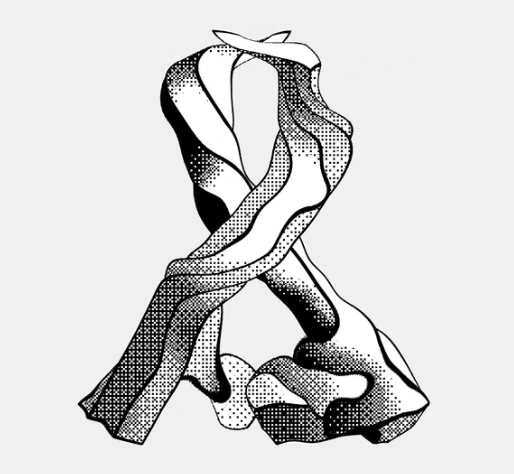I’m considering switching to linux but I’m not a computer savvy person, so I wanted to have the option to switch back to windows if unforeseen complications (I only have 1 pc). Is it just a download on usb and install? And what ways can I get the product key or “cleaner” debloated versions.
Get a second SSD, install there
Yeah but make sure you disconnect your Windows SSD before doing anything.
The easiest way to preserve an existing Windows installation is to take out the drive it’s on and put in a new drive for Linux. That way if you want to go back, you can just swap in the old drive again. Installing M.2 or SATA drives is very easy and 100% doable even if you’re not an expert.
this 👆 dual boot doesn’t always work because windows can be finicky with boot partitions as well as boot partition security issues. Save yourself a headache if you want to go back, just pop your current drive out, and put it in a external case so you can access the files. Hard drives are cheap.
It depends on how far down the rabbithole you go.
I switched to Linux 27 years ago. My wife asks me to help her with her Windows computer every now and then, and I can’t really do it for more than a few minutes before my blood pressure is in the risk zone.
If you’re nervous about the switch consider dual-booting. Then you’re not fully committed to the switch & you can have your old Windows system back whenever you want it.
Main steps are:
- Run a defrag on your Windows machine to physically consolidate all your Windows data to one area.
- Break that partition into two (Linux will go one the new empty side)
- Install Linux from a USB as normal, but don’t choose to wipe your drive completely. Choose a manual option instead where you specifically indicate your intended Linux partition from above.
- Optional: Once installation is complete you can set up another partition to hold files which can be available to both OSs.
- Boot into Linux & define the remaining unused space in the Linux partition as a new NTFS partition & give it a name which makes it obvious what it is (i.e. “sharedspace”)
- Then boot into Windows and move the existing data you’d like to share between OSs here (work documents, movies, music, etc.)
Some useful links:
- Video on setting up a dual boot
- Howtogeek used to have a great walkthrough for doing this but I’m getting a 404 error when I try to follow the link now :(
- Optional: Setting up Linux symlinks to point to the shared space partition
I would argue that it is better to have two separate drives for the installation. It simplifies things for non tech savvy people, and I believe Windows has less of an opportunity to mess with your linux install, such as messing with the efi partition.
Same here. I installed Linux Mint on my internal D: drive and left my Windows C: drive completely untouched. Then, I changed my boot order in bios to boot from drive D: This lets you play with Linux without messing with the bootloader on your Windows drive, or fiddling with partitions.
Once I decided to keep Linux, I modified the D: drive bootloader (“sudo update-grub”) so it would show both drives when I booted from D: Now I can boot into either OS without having to change the boot order in BIOS.
Since you’re not computer savvy, I really think you should watch some YouTube videos on how to dual boot linux with windows. That way you can keep windows without having to reinstall it if you ever wanna go back.
Yes, you should look for hand-holding tutorials. I don’t mean that to slight you. The first time I installed Linux was way before the internet was fast or full of easy to access info and way before most had access to a secondary device (like a phone) when hitting a roadblock.
It booted to a text prompt. I had no idea how to login (probably root / root or root / password or root / [blank], but htf would I know that?) so I erased and reverted back.
The point is, if you have very little experience, there’re tons of resources to help you out. Search them out. Lean on folks here for help when needed. You’ll be ok.
You can install Linux on a flash drive to test it out. Or spend $50 on a SSD and just have both
You dont even install. You download, write to usb and try linux.
Give it a good hour or more, trying to do a couple basic things like browsing the web, using some apps.
If you find yourself liking the experience, hit install and go dual boot. You can then decide on every boot if you need windows or linux today.
In case you feel like getting rid of windows, you can just disable the item in the boot menu (tutorials online) i guess.
So as you see, there are many failsafes which you can use to not get stuck without a computer that you understand.
Have a good one.
I would agree way this, with one caveat: Does OP plan to game on Linux?
Gaming on Linux has come very far, but it’s not perfect and not something you can really get a feel for in a USB live environment. At that point rather to dual boot and try sticking with Linux for a while.
Uhm… you do realize that dual booting is step two in what I said right?
You’re right, my bad.
Hi!! 👋☺️
@FemboyNB@lemmy.blahaj.zone fyi, when you run Linux off of a USB drive (aka live USB), it’s likely going to run a lot slower than when installed on an SSD. Just take that into account when you’re testing it if you go that route. I wouldn’t want you to think Linux is slow as frozen molasses and forgo the full experience because of a misunderstanding.
To that point it’s probably going to be a lot slower than running it on an HDD too. That said, the USB performance is surprisingly good when you consider you’re literally running an OS over USB and the OS isn’t even in an optimized state.
There’s no turning back…
WOAA-OH
MY PRESENCE FADES TO BLACK
Install: easy.
Seeing how much more annoying it is after using Linux: hard.
ESPECIALLY if you have gotten used to a fancy window manager or custom hotkeys… the amount of times i go “mod+q … oh, right… alt+f4”