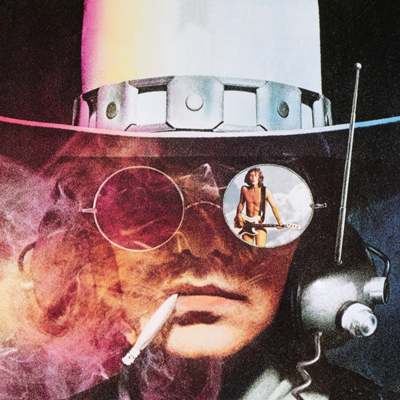Hi all, the private school I work at has a tonne of old windows 7/8 era desktops in a student library. The place really needs upgrades but they never seem to prioritise replacing these machines. Ive installed Linux on some older laptops of mine and was wondering if you all think it would be worth throwing a light Linux distro on the machines and making them somewhat usable for a web browsing experience for students? They’re useless as is, running ancient windows OS’s. We’re talking pre-7th gen i5’s and in some cases pentium machines here.
Might be pointless but wonder what you guys think?
Friend of mine runs Linux on a 15 years old cheap consumer laptop, and it’s working smoothly for browsing.
Just try. There’s no risk and no costs trying. Have fun.
It’s where Linux really shines, to be honest. Those specs will be fine. Great learning opportunity for the students too.
Absolutely. Maybe leave Gnome/KDE out and use a lighter WM, but they’ll be just fine. Specially if they have 8GB or more RAM. I suppose those have at least dual core processors, so that won’t be a (huge) bottleneck either. You can do a ton of stuff with those beyond just web browsing, like programming/text editing/spreadsheets and so on. I’d guess that available RAM is the biggest bottleneck on what they can do, specially if you like to open a ton of tabs on your browser.
useless
pre 7th gen i5’s
We must live life on completely different parameters
Windows 7/8 … “Old machines”…
…
Am i this old ?
They’re over 10 years old at this point, Windows 10 released in 2015, 9 years ago.
Unfortunately, yes, we are old!
Instead of you installing linux on them, why not make it a project for the kids? Give them a bunch of distros to try and see what they learn.
This is a good idea honestly, I’ll consider it!
Wholeheartedly agree!
To really learn computers, let them dig into all the guts (hardware & software). Of course letting them choose & install their top pick OS sounds like a great way to start.
Good luck!
It’s exactly what I did when I was a student. There was an old pc that had a broken winXP install. I put Xubuntu on it and made it publicly accessible to the students. They loved it.
useless
pre-7th gen i5’s
I’ve got systems with second and third gen i5s that are handling Windows 10 just fine, seems like what the school really needs is some SSDs.
Linux would definitely run better, so that’s worth it too.
If this school is heavily embedded im the Google ecosystem, ChromeOS Flex is an option. FydeOS is similar but without the Google Account requirement.
The biggest demands will come from the browser and its media players, not the OS. An i5 with 4gb RAM will be ok. Anything less will be marginal or worse. The modern web sucks. Did you know that mobile phones are starting to come with cooling fans? OMG.
There are very lightweight media players available that will run on anything with enough CPU power to decode whatever codec you are playing. It’s modern web browsers that will be an issue with less than 4GB of RAM. There are lighter web browsers, but they usually don’t support javascript or have very limited support for it.
Eh, JavaScript is overrated anyway
but required in modern world
This is my rule of thumb and process to choose DE and distro:
- Find the CPU model and do a google search with it and the word passmark. The passmark page will tell you how fast the cpu is. If it’s between 500 and 1000, use XFce as your desktop environment. If it’s between 1000 and 2500, you can use Cinnamon (Linux Mint). If it’s more, you can use kde/gnome. If it’s less than 500, use LXQT or LXDE.
- How much RAM there is in there. These days, you need a minimum of 4GB of browse the internet (the DEs/distros themselves might use less than 1 GB of RAM, but the moment you open a web browser in this day and age, all hell breaks loose with memory usage). For best performance, 8+ GB is better.
- Ensure that it has over 16 GB of a drive. At 16 GB (as in some old Chromebooks), only Debian fits these days (with 6 GB free space after installation). Mint and the others prefer over 24 GB (both fedora and all the ubuntu-based ones are too big to fit in 16gb without issues – debian fits).
Using these rules, I’ve converted many laptops and computers for my family here in Greece, installing the most appropriate each time. The least powerful computer was my mom’s old laptop, with 16 GB internal, 2 GB of RAM, 600 passmark points. As long as she’s only opening 1 tab on Chrome (Debian/XFce), she fits in the 2 GB RAM without swapping (most of the time). I use Chrome and not Firefox for these older laptops because Chrome uses LESS memory than Firefox (there’s an additional setting for it in the settings to help the matters more), and its youtube playback speed is much better too. I use firefox on more powerful computers, and it’s my default too, just not for underpowered computers.
passmark is not a real world application, so its scores are meaningless in the real world.
I have seen respectable communities outright ban any use or discussion of passmark or cpubenchmark type sites
Chrome use less memory than chromium?
I think they’re the same. It’s FF that it’s problematic with ram usage.
whoa there them’s fightin’ words
I think an awful lot of people would disagree with you on that one
Do the calculations yourself, because I have.
I have, and so have many others, which is why we disagree.
Got with Xfce edition of either EndeavourOS (Arch based) or Mint (Ubuntu based). They’re both easy to set up.
XFCE is a lightweight desktop environment with all you’d expect from a Windows 7 machine (and more).
Hell, with a 7th gen i5 and 4 GB of RAM, just run Linux Mint Cinnamon on it at that point!
My son is using my 12 year old Asus 1215 netbook, that cost 300€ back then with Xubuntu to learn programming. Works fine. He can even run Minecraft on it. It glitches a lot though. It has an Intel Atom cpu…
We first tried Linux MX, but Xubuntu runs better.
As long as you can secure them it should be fine, and as long as you can deal with the user account issues. You’ll either need to join them to your Windows domain or explain to people why they can’t use their normal username and password. You’ll probably find the kids understand it better than the teachers.
Yeah, securing them might be the biggest challenge tbh. I work full-time at the school and won’t really have time to provide tech support. The windows machines are ‘managed’ by a third-party IT solutions company, but like I said they’re mostly useless at this point and are rarely turned on anymore.
Students don’t have user accounts so a generic log in could work. could see the school not allowing a Linux install without some sort of management/tech support procedure in place though. Security is probably the biggest hurdle to clear but I guess if we’re paying an IT company to manage window machines I don’t see why they couldn’t support Linux too, unless they’re unfamiliar with the OS :(
I mean, any modern Linux distro will be more secure out of the box than win 7/8 which are several years past their end of life.
Oh for sure, it’s just explaining that to boomer management that’s tough
I would just tell them, “look, Microsoft, the people who made this software, are telling us to never connect it to the internet again because it’s insecure and will get viruses. Our only options are to either pay for new licenses for their latest OS for each machine (which probably isn’t even compatible with the old hardware) or install a completely free OS that is open source and will promote tech literacy with our students.”
The hardware is totally fine, Linux requirements didnt really change at all in the last years.
KDE Plasma is a really well maintained desktop, poorly also with a ton of customization. It has a very familiar user experience. GNOME is also nice but not familiar at all.
On these machines, recommendations:
- some stable distro like Debian 12, with automatic background updates
- OR an atomic distro like Fedora Atomic. (Still waiting for CentOS bootc, which would be the best of both worlds. Or Rocky/Almalinux Atomic)
- GNOME or KDE
best would be to always delete the user account, so they need to store stuff on a network drive. That way they cannot permanently break a desktop, but you still dont need active directory stuff.
Be aware that managing many PCs is work. Keep it as simple as possible, install apps as systemwide flatpaks, keep the OS minimal, automate updates.
Maybe have a look at ansible, I think it is complex but the learning curve is worth the effort if you need to manage more than 4 machines.